
How To Install Lightroom Presets and Profiles On Android (without a Lightroom Subscription)
Share
If you’re using an Android mobile device, importing presets and profiles into Lightroom is now a breeze! And the best part about it? You don’t need a computer or Lightroom Subscription to import. With an Android device (sorry Mac users), one can now use and download the Phlow straight from your phone. This is a game changer for those who want to edit solely on their mobile device, and don’t want to pay for a Lightroom Subscription.
Let’s walk through the install steps on how to import the presets on an Android and then into Lightroom, so you can start using The Phlow on the go.
In order to get the Prosets onto your Android phone, you will need to first download the zip file that comes with your Phlow Order. Find this file on your downloads page by navigating to the emailed install link - the email will be labeled “YOUR PHLOW DOWNLOAD!”


Once this zip file has been downloaded, you will need to extract the file: “Phlow-1st-Edition-Collection-All.zip” in order to get to the actual zip file you need. Once you’ve extracted this first zip, you should now see three files - Phlow-1st-Edition-Collection.zip, Phlow-1st-Edition-Collection-All.zip, and WELCOME TO THE PHLOW.pdf. The zip file labeled - “Phlow-1st-Edition-Collection.zip” will be the one you need to import into Lightroom.
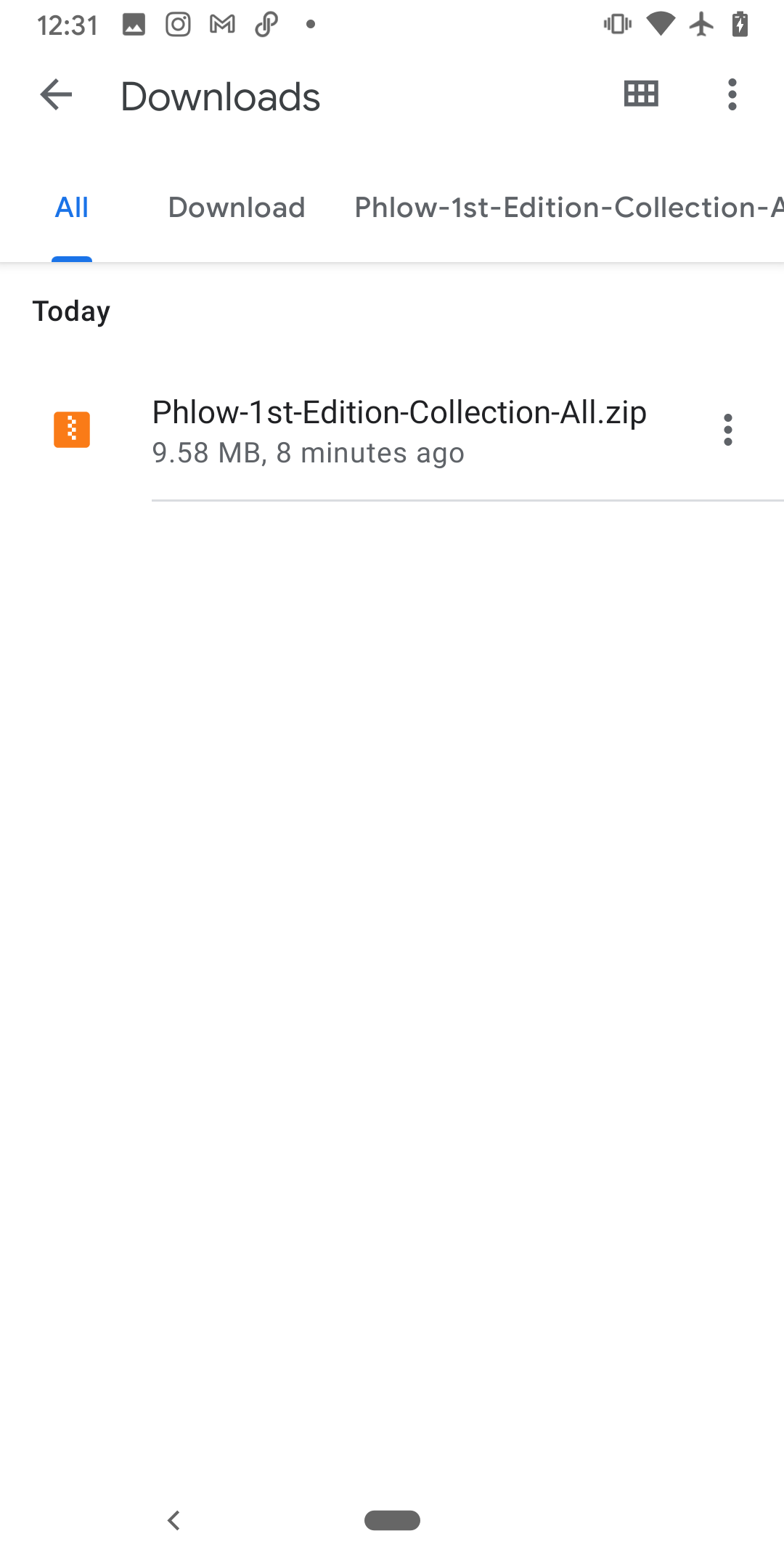


Now that you’ve got the files on your phone, open the Lightroom Mobile App. In Lightroom, navigate to the presets panel in the menu on the bottom of the screen. It is represented by a logo of two overlapping circles. In the presets menu, click on the 3 white dots in the top right hand corner. You’ll see the option to “import presets.” Click that, and navigate to the files you’ve downloaded, and choose the zip that was just extracted (“Phlow-1st-Edition-Collection.zip”).
 .
. 
 .
. 

The prosets should then import into Lightroom, and you can start editing straight from your phone! Simple as that. What’s awesome about this method is that you don’t need a Lightroom Subscription to use the Phlow on your mobile, a pretty good deal in our opinion :)
Happy editing!

